| |
Hide/Show Hud
1. Go to Documents\my games\LostPlanetGame\LostPlanetGame\Config\ and open LostPlanetInput.ini
2. Add after the [LostPlanetGame.LPPlayerInput] section next lines:
Bindings=(Name="NumPadSeven",Command="ToggleHud",Control=False,Shift=False,Alt=False,bIgnoreCtrl=False,bIgnoreShift=False,bIgnoreAlt=False) Bindings=(Name="Decimal",Command="Tiledshot 5 128",Control=False,Shift=False,Alt=False,bIgnoreCtrl=False,bIgnoreShift=False,bIgnoreAlt=False)
3. Save the file
4. Right click on LostPlanetInput.ini , click Properties, and enable Read Only
5. In-game press NumPad 7 to toggle HUD on/off
Useful Keybindings
Press Decimal (.) to make a high resolution tiledshot
Useful tweaks
1. Go to Documents\my games\LostPlanetGame\LostPlanetGame\Config\ and open LostPlanetInput.ini
2. Add after the [LostPlanetGame.LPPlayerInput] section next lines:
Bindings=(Name="Delete",Command="Camera Default") Bindings=(Name="PageUp",Command="Camera Fixed") Bindings=(Name="Home",Command="Camera FixedTracking") Bindings=(Name="Insert",Command="Camera FreeCam")
3. Go to Documents\my games\LostPlanetGame\LostPlanetGame\Config\ and open KeyMappings.ini
4. At the end of the file add next line:
<Strings:LostPlanetGame.Commands.Custom_Command_14>=Camera Fixed,Multiply,,False,False,False,False
5. Right click on KeyMappings.ini , click Properties, and enable Read Only 6. Press:
Multiply (*) for Freecamera
Delete for first-person view
Source
- Nikolai Vasilyevich photos ; Flickr.com
Screenshot

Lost Planet 3 No hud